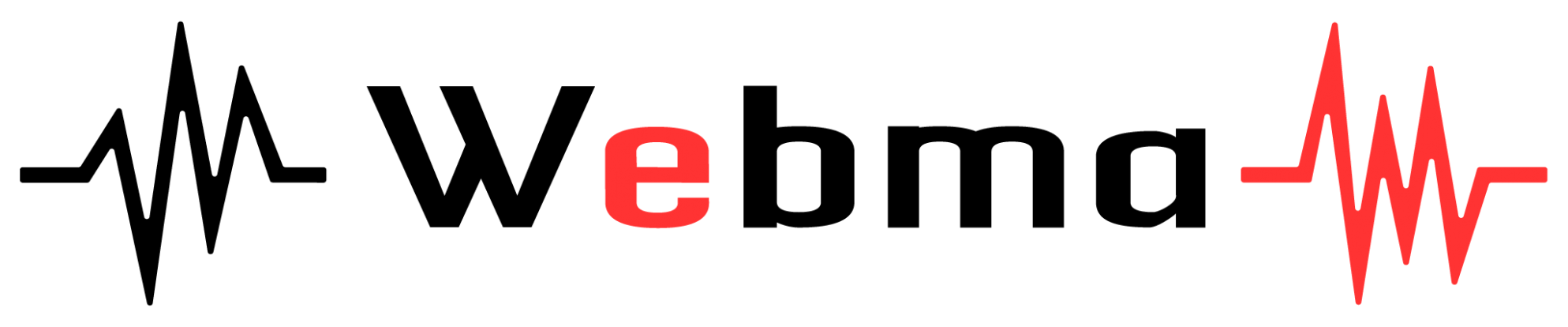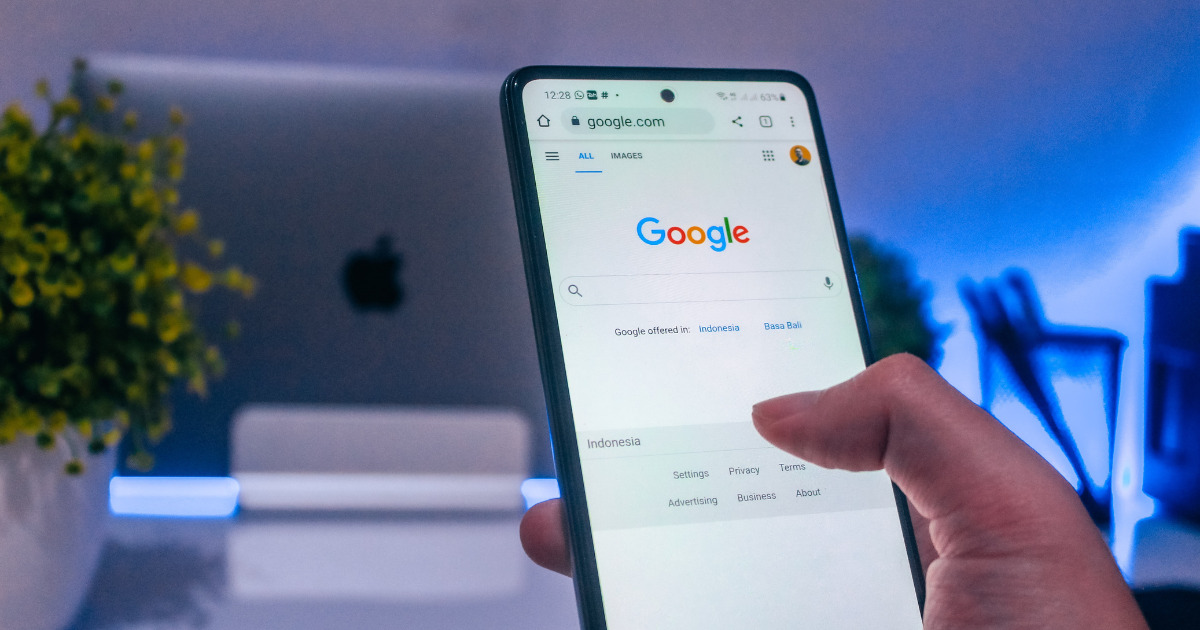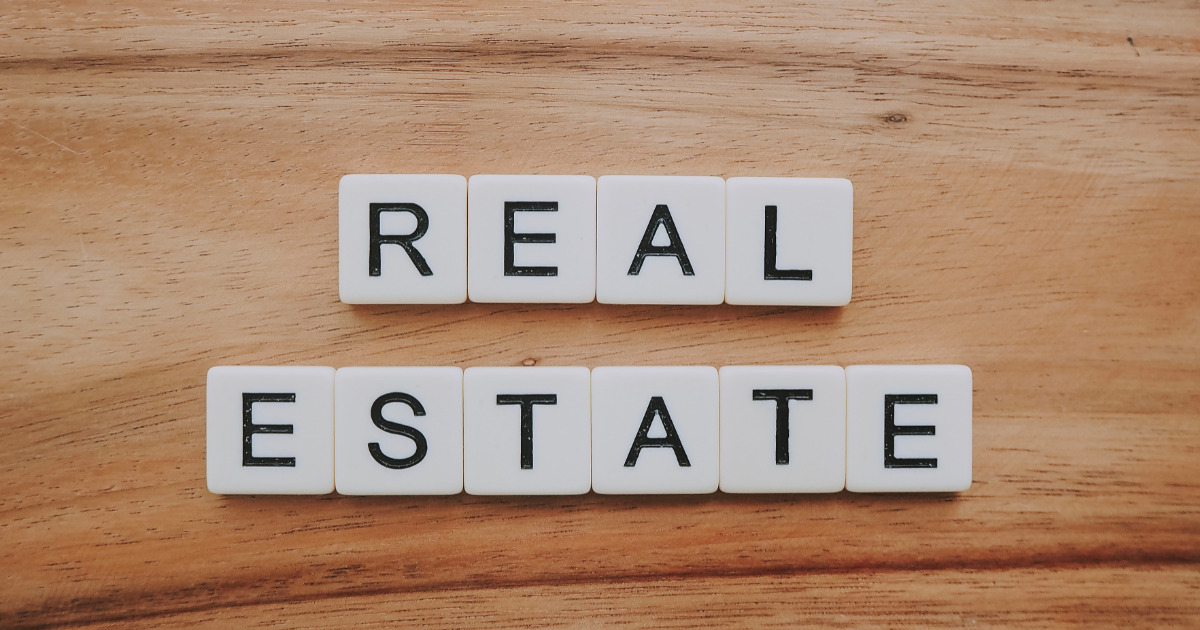“I’ve heard of negative keywords, but what exactly are they?”
Are you worried about this?
It would be very convenient if you could send search ads only to people who are likely to buy your products.
Negative keywords are a feature that makes this convenient.
By setting negative keywords, you can prevent your ads from being displayed in irrelevant search results.
However, if you do not know how to set negative keywords and how to choose keywords to set as negative keywords, you will not be able to use them effectively.
Therefore, in this article, we will introduce the purpose and precautions for setting negative keywords, as well as how to select and set them effectively.
After reading this article, you will be able to skillfully set negative keywords and display search ads only to potential customers.
If you are in charge of operations and don’t know how to set negative keywords, please use this as a reference.
Table of contents
What exactly are negative keywords?
Negative keywords are a feature that prevents search ads from being displayed when a specific keyword is searched.
By the way, negative keywords are the names in Google Ads.
By setting negative keywords for keywords that are unrelated to your company or keywords that are unlikely to lead to sales, your ads will no longer be displayed in search results for those keywords.
If you set negative keywords well, you can display ads only to users who are interested in your products or services, which is a feature that greatly contributes to optimizing advertising costs and conversion rates.
Advantages of setting negative keywords
There are two advantages to setting negative keywords.
I will explain each points.
Advantage 1. Avoid click-through rate (CTR) decline
The first benefit is that you can avoid a decrease in click-through rate.
Even if ads are displayed in search results, users will not click on ads that they are not interested in, resulting in a low click-through rate.
However, if you set negative keywords well, you can optimize your click-through rate because your ads will be displayed to a certain extent to users who are interested in your ad content.
A decrease in click-through rate (CTR) will also affect the evaluation of the ad, which may further deteriorate the effectiveness of the ad, so skillfully setting negative keywords is a place where ad managers can show off their skills. It’s no exaggeration.
Advantage 2. Avoid unnecessary costs
The second advantage is that there are no unnecessary costs.
Ads that are clicked but do not lead to conversions are just wasted costs.
This is because even if a Wen page is accessed by someone who has no need for the product or service being advertised, it is unlikely to lead to conversions such as inquiries or purchases.
To avoid this situation, be sure to set negative keywords.
As a side note, if you think that you don’t need to set negative keywords if you only set the keyword settings to exact match, you are wrong.
Setting keywords that only use exact matches will drastically reduce the chances of users seeing your ads, resulting in fewer opportunities to acquire prospective users and less impact on sales.
When it comes to search ads, unless the keywords are very niche, your competitors will also place ads with keywords that are likely to lead to conversions.
In that case, exact match keywords are likely to command higher bids than broad match keywords.
From this point of view, it is not desirable to use keywords that only require exact matches.
We have given you some basic information about negative keywords, but some people may find it difficult to get a good idea of what they are without seeing examples.
Therefore, in the next chapter, we will introduce examples of negative keywords.
Examples of negative keywords
Next, we will introduce examples of negative keywords.
In the case of a dental clinic, it would be better to set keywords for advertising such as “Implant area name”, “Invisalign area name”, and “Dentures area name”.
In the case of such keywords, advertisements may also appear for search terms such as “What is an implant?”, “Invisalign ▼▼ (region name) region”, “PolyGrent dentures”.
In order to exclude these, first, exclude “What”, “▼▼ (area name)”, and “Polygrent” using phrase matching.
The reason for excluding “What is” is that users who search for “What is an implant” are not looking for dentists who provide implants, but are searching for the meaning of the word “implant”. Because it’s not possible.
We also exclude “▼▼ (area name)” because even if someone searches in an area unrelated to the area of the dental clinic, they are unlikely to come to that dental clinic.
As mentioned above, the key to setting negative keywords is to read the search intent of the search term and think, “People who search for terms that include ○○ are probably not planning to use the service.”
One of the match types mentioned in the example is “phrase match,” but there are actually some differences from regular match types when it comes to negative keywords.
In order to set negative keywords correctly, let’s check how they differ from regular match types.
Differences between negative keywords and regular match types
Match type is a function that determines whether or not an ad will be displayed depending on the format of the search term in a search ad.
There are three common match types, each with a different function.
Match types are not only used for keyword settings; when setting negative keywords, you can also specify match types unique to negative keywords.
However, the settings are slightly different between match types for keyword settings and match types for negative keywords.
We will explain the difference between setting match types with negative keywords.
Difference 1. Specifications are different from regular match types
Negative keyword match types have different specifications than regular match types.
What you should especially note is that similar keyword patterns are not taken into account.
With normal keyword settings, synonyms and spelling variations are also eligible for ad distribution as related keywords.
However, in the case of negative keywords, if you want to exclude related keywords such as synonyms, misspellings, or typos of the keyword you want to set, you must add them individually.
If you do not make additional settings, keywords such as synonyms and spelling variations will not be excluded and ads will be displayed.
For example, if you set “men’s underwear” as a negative keyword, it will not apply to men’s pants or women’s underwear.
Difference 2. There are 3 match types
As mentioned above, there are three types of negative keyword match types.
Next, we will explain what to keep in mind when setting negative keywords.
It’s a small detail, but it’s something you need to know in order to set negative keywords correctly, so please refer to it.
Two things to note about negative keywords
There are two things to keep in mind when setting negative keywords.
I will explain each in detail.
Note 1. Do not exclude one character with “phrase match” or “partial match”
When setting negative keywords, refrain from excluding one character using “phrase match” or “partial match.”
For example, let’s consider a case where you use “car” as a negative keyword using broad match or phrase match.
Ads will not be displayed for the keyword “car,” but ads will also be hidden for keywords that include “car,” such as “bicycle,” “car,” and “garage.”
If you set a negative keyword with a single character like this, the scope of exclusion will greatly expand.
If you widen the exclusion range too much, it will be difficult for your ads to be displayed, and the efficiency of attracting customers to your website will be reduced.
Therefore, for “phrase match” and “partial match,” use words with two or more characters as much as possible.
The purpose of negative keywords is to hide your ad from searches using unrelated keywords.
Make the settings assuming that it will actually be searched.
Note 2. There is a limit to the number of keywords in exclusion settings.
There is an upper limit to the number of negative keywords you can set.
You cannot set an unlimited number of negative keywords.
On the other hand, there are cases where you end up excluding too much by setting exclusions for one character.
There are tricks to choosing keywords in order to effectively and efficiently filter out unnecessary searches.
In the next chapter, we’ll take a closer look at how to choose keywords.
3 keywords to set as negative keywords
So what kind of keywords should you actually exclude?
In this article, we will introduce three keywords that should be set as negative keywords.
If you are not sure how to choose negative keywords, please refer to this page.
1.Keywords that are not cost-effective
Keywords that are not cost-effective should be actively excluded.
Specifically, this applies to keywords that are being clicked but not converting.
If you keep running ads with keywords that don’t convert, you won’t achieve the original purpose of your ads.
2.Keywords that have little relevance to your company’s products and services
Be sure to exclude keywords that are clearly not related to your products.
Even if you display an ad with a keyword that is not related to your product, it will be difficult to get clicked and the chances of conversion will be low.
This also applies to keywords that are clicked but do not convert.
3.Informational search terms
Informational search terms that provide information should also be excluded.
Informational search terms are search terms that are searched to gather information.
For example, keywords that include “what”, “image”, “Wiki”, etc. are often informational search terms.
Informational search terms are difficult to convert because many users just want to know the information.
However, if the keyword is someone who is interested in searching for a product or service, we may carefully consider it and not exclude it.
How to check your search terms
Below, we will explain how to check the search terms on the Google Ads operation management screen.
Before checking negative keywords, first check what search terms your ad is being displayed for.
How to check search terms in Google Ads
Click on [Keywords] in the left column of the advertising management screen, and then click on [Search terms] to display the search terms.
The next chapter explains how to set up negative keywords.
How to set negative keywords
This section explains the steps to set negative keywords.
How to set negative keywords: Google Ads
To set negative keywords in Google Ads, follow the steps below.
(1) Click [Keyword] in the left column of the advertising management screen
(2) Click [Negative keyword]
(3) Click [+]
(4) Check <Add negative keyword or create a new list>, select [Campaign] or [Ad group] as the destination, and then select the campaign name (ad group name) to which you want to apply the negative keyword.
(5) In the negative keyword entry field, enter the keywords you want to exclude, one per line.
At this time, match type is set by adding the following symbol.
・Exact match → [keyword] (add square brackets)
・Phrase match → “keyword” (add double quotes)
・Partial match → keyword (nothing added)
(6) Click [Save] to complete the settings.
How to utilize negative keyword list
If multiple campaigns have common keywords that you want to exclude, you can create a negative keyword list to exclude them across campaigns at once.
If you haven’t created a negative keyword list, you’ll have to manually add one negative keyword to each campaign.
We recommend using a negative keyword list, as it has the advantage of preventing omissions in settings and improving work efficiency.
Also, if you want to set negative keywords only for a specific campaign or ad group, you can also set it up without using a list.
However, please note that if you create an additional campaign after setting up the list, you will need to link the negative keyword list.
In the next chapter, we will explain how to set up a negative keyword list in Google Ads.
Utilizing negative keyword list: Google Ads
First, I will explain how to set up a negative keyword list in Google Ads.
(1) Click [Tools and Settings] in the header of the advertising management screen.
(2) Click [Negative keyword list] in “Shared library”
(3) Click [+]
(4) Enter the “List Name” and enter the keywords you want to set as negative keywords one line at a time. Please note that you should enter the match type with the symbols as mentioned above.
(5) Click [Save]
(6) Check the list you created and click [Apply to campaign]
(7) Select the campaign to apply and click [Apply] to complete the creation of the negative keyword list and linking to the campaign.
*It’s easy to forget to link the created list to the campaign, so be sure to do this!
[Summary] Increase the cost effectiveness of your advertising by setting negative keywords
This time, we introduced the purpose and precautions for setting negative keywords, as well as how to select and set them effectively.
If you do not set negative keywords, your click-through rate will drop and you will incur unnecessary costs.
Be careful not to set the settings carelessly as this will lead to lost opportunities.
Also, when excluding keywords that are not related to the search query, it is important to consider the scope of exclusion before setting exclusions.
Furthermore, there are some details that you need to be careful about, such as not linking the negative keyword list to the campaign when setting a negative keyword list.
Setting negative keywords is a detailed tuning task.
However, if you set it up, you can efficiently appeal to your target audience and have a positive impact on the number of conversions.
Please try implementing it in your daily operations.