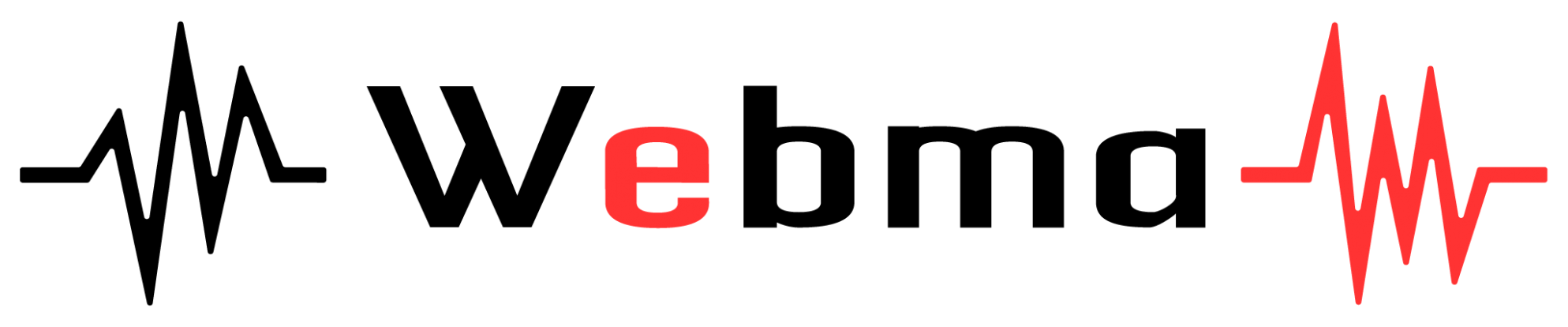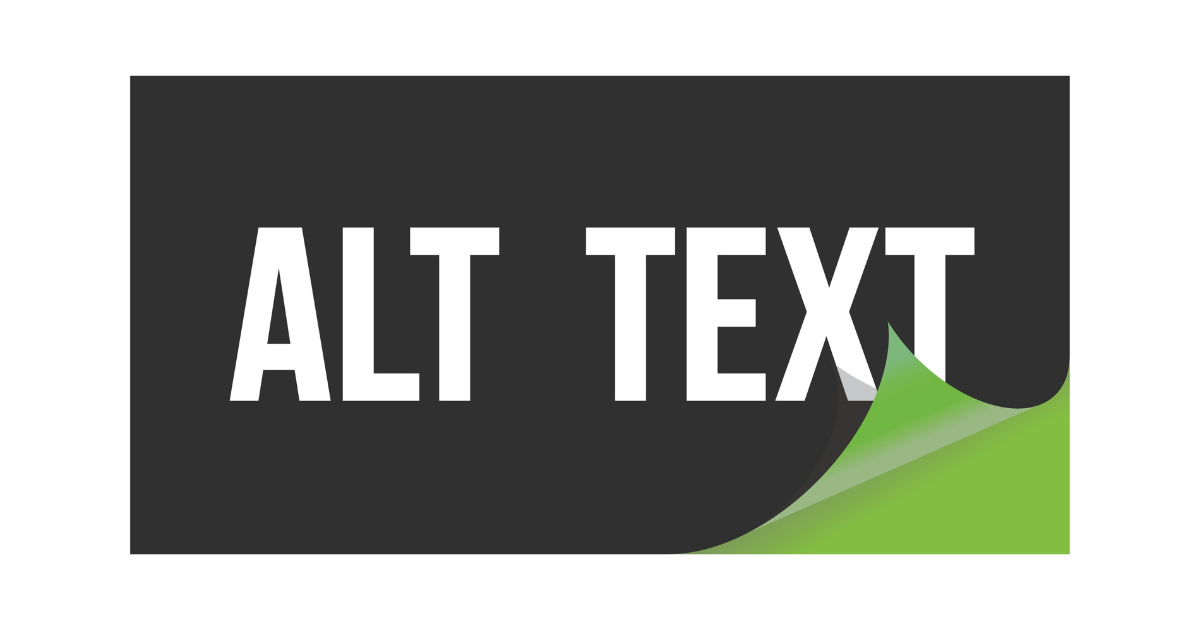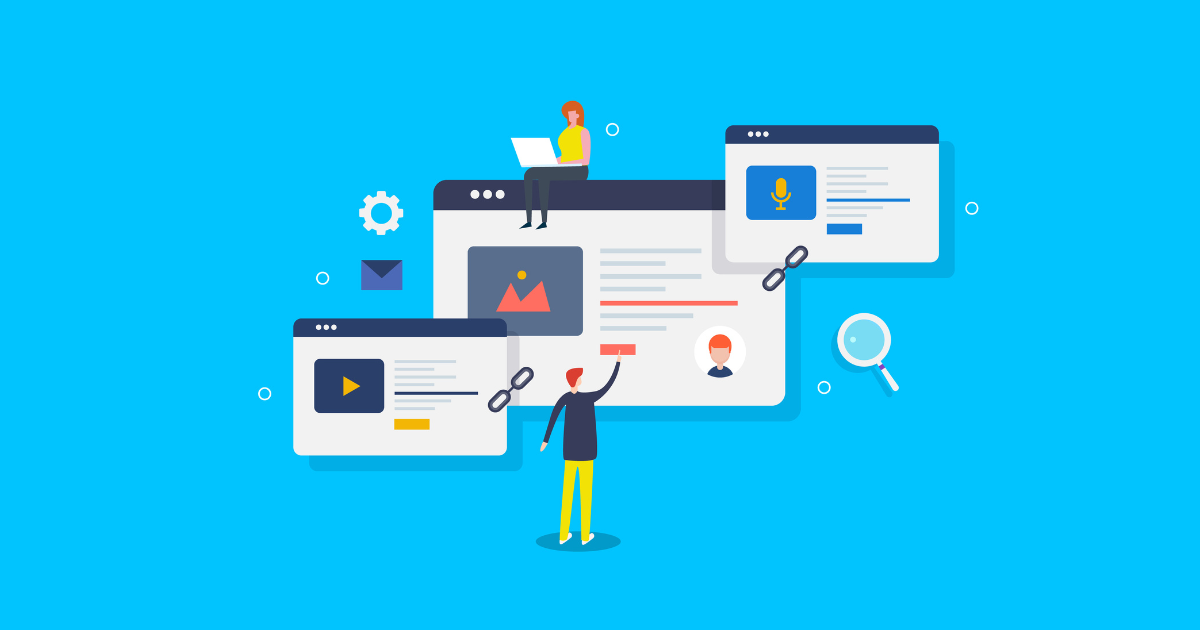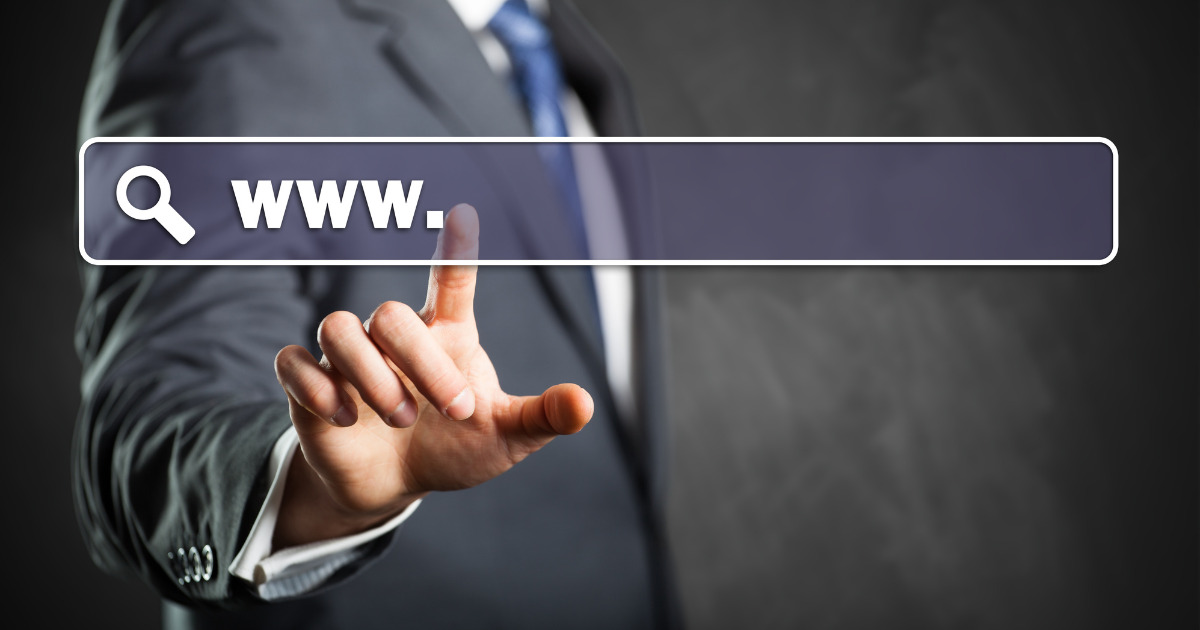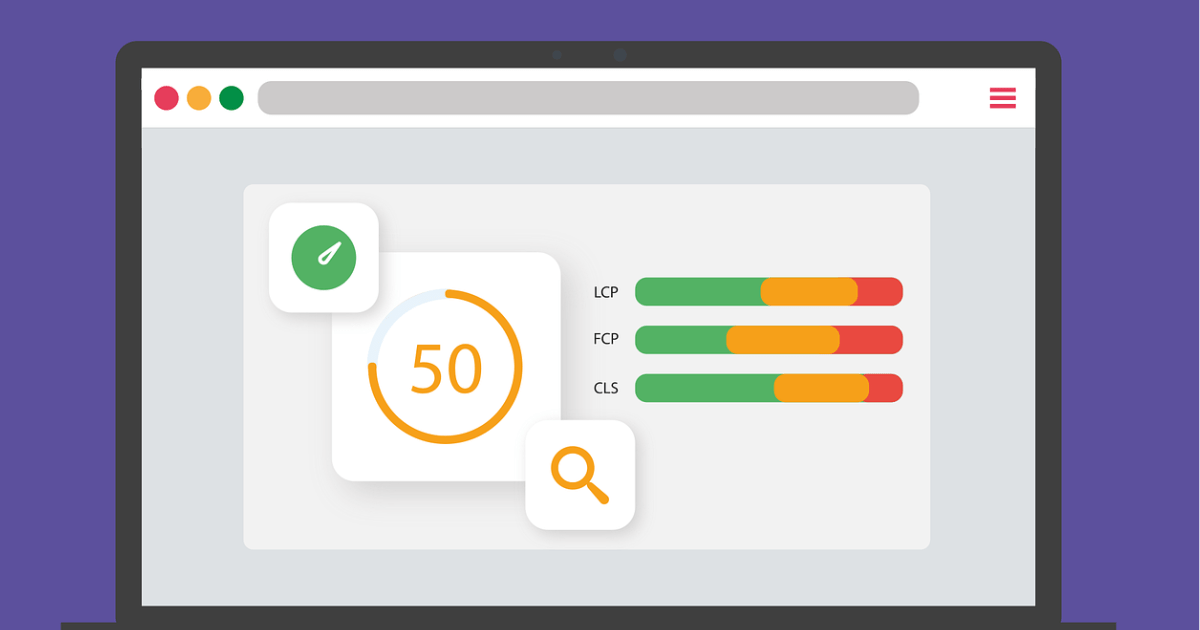Are you facing the issue of your website not appearing in search results even after creating it?
After putting in effort and cost to finally publish your website…
However, if it continues not to appear in search results, it can be quite concerning.
To quickly make your website appear in search results, it is crucial to ensure that search engines recognize its existence promptly.
If your website has been published for several weeks but still doesn’t show up in searches, there may be an issue with your website settings.
In this article, we have compiled possible reasons and solutions when your website is not appearing in search results.
- Reasons why your website doesn’t appear in search results
- How to quickly display your website on Google
- Checking if your website is registered on Google
- 5 possible reasons and solutions when your website is still not registered on Google
If you want your company’s website to appear in search results quickly, please refer to this article.
Table of contents
Reasons Why Your Website Doesn’t Appear in Search Results: “Not Registered on Google”
The state of “Page appearing in Google search results = Registered on Google.”
In other words, if your website is not showing up in search results, there is a high possibility that your website is not yet registered in Google’s database.
However, when we say “registration,” there is no specific “registration process” that needs to be carried out.
Since Google’s robots constantly crawl the internet, once they discover your website and deem it “trustworthy,” it will eventually be registered and displayed on Google.
New sites or pages take time to be registered
Right after the publication of a new website, it is natural for the website not to appear in searches since it has not yet been recognized by Google.
The process to display a page in search results typically involves:
- Crawl (Browsing and information gathering)
Google’s robots, called crawlers, roam the internet, discovering and confirming new or updated web pages.
- Index (Database registration)
Google registers all information about the content (titles, text, images, videos, etc.) in a massive database called Google Index.
- Displaying search results
Based on Google’s unique evaluation criteria (search algorithm), rankings are determined.
As you can see, if it’s not “indexed,” it may not appear in searches.
Google states on its official page:
If a site or page is new, it may not be included in the Google index yet because crawling and indexing haven’t been done. After a new page is published, Google will crawl it, and it may take some time for the page to be indexed. The time it takes for indexing to complete can vary, generally taking anywhere from a day to several weeks due to various factors.
Source: Google Search Console Help – If your page isn’t found on Google search
After publishing a new website, you should monitor it for at least a week.
However, there are ways to shorten the time until registration.
If you want to quickly index your website, please check the next section.
How to Quickly Display Your Website on Google【Solution】
If you want Google to index your website as quickly as possible, try at least one of the following methods.
- 【Preparation】 Register with Google Search Console
- Method 1: Request Indexing
- Method 2: Submit XML Sitemap
- Method 3: Link to Pages Already Registered on Google
【Preparation】 Register with Google Search Console
Methods 1 and 2 are carried out using Google Search Console.
Google Search Console is a free analytics tool provided by Google.
It is a very useful tool for understanding website issues and improving performance. If you haven’t already, follow the steps below to set it up.
1. Access Google Search Console (log in with your Google account).
2. On the registration screen, choose either “Domain” or “URL Prefix” as the property type.
- Domain: Manage the entire website, regardless of www, http/https, subdomains, or subdirectories.
Example: example.com - URL Prefix: Manage specific subdomains or subdirectories with URLs starting with the specified prefix.
Example: https://example.com/, https://m.example.com/, etc.
If you choose “Domain,” provider-side settings such as “DNS Record Verification” are required.
If you don’t have editing rights for DNS settings or find this task challenging as a beginner, choose “URL Prefix” for now.
[For choosing “Domain”]
3. Copy the TXT record (code to confirm ownership of the domain). Edit the DNS settings in the administration panel of the server you are using (refer to the explanation page of each server for details). Then, go back to Search Console and click “Confirm.”
[For choosing “URL Prefix”]
3. When the “Ownership Verification” screen appears, choose one of the methods. If you are not using Google Analytics or Google Tag Manager, uploading an HTML file is an easy method.
This way, you can link Search Console and your website.
Now let’s look at how to speed up the indexing process.
Method 1: Request Indexing
You can use the “URL Inspection” feature of Google Search Console to request indexing.
Submitting a request doesn’t guarantee immediate indexing, but it lets Google know that you want the page to be indexed.
Here are the steps:
1. At the top of Search Console, enter the URL you want to be indexed.
2. If the page is not yet indexed on Google, it will display “URL is not on Google.” Click “Request Indexing.”
*If the page with the entered URL is already indexed, it will display “URL is on Google.” You can still request indexing again.
3. Click the request button, and after 1 to 2 minutes, when the popup appears, the process is complete.
Even after submitting a request, it may take about a week for the indexing to complete.
To check if your website has been indexed on Google, enter the URL as in the initial step and verify.
Method 2: Submitting an XML Sitemap
Submitting an XML Sitemap may speed up the process from crawl to index.
An “XML Sitemap” is a file that lists the URLs of each page within a site, conveying this information to search engines.
Especially for large websites, having an XML Sitemap allows Google to crawl efficiently, significantly affecting the speed of indexing.
Here, for those using WordPress, we introduce a method to create and submit a sitemap using the “Yoast SEO (free)” plugin.
※ If you already have an SEO plugin installed, such as “All in One SEO Pack,” it may already have the XML Sitemap creation feature, so check it first.
1. Install “Yoast SEO.” After logging into WordPress, go to “Plugins” → “Add New” → Enter “Yoast SEO” in the search box → Click “Install Now.” After installation, click “Activate.”
2. Once “Yoast SEO” is activated, a new item called “SEO” will be added. Select “General.”
3. Select the “Features” tab at the top. Turn on “XML Sitemap” and click “Save Changes.”
4. Now, the sitemap is automatically created. Click the Help button and then click the blue link.
5. Copy the URL of the following page and go to Google Search Console.
6. Select “Sitemaps” in Google Search Console.
7. Enter the URL (second part) from earlier and click “Submit.”
Once “Submitted Sitemaps” displays “Success,” you’re done.
This is how you can submit a sitemap using these steps.
Method 3: Link to Pages Already Registered on Google
If your website is linked on other websites, it becomes more easily discoverable by Google.
This is because one of the paths for Google to find a new page is through “links placed on pages already indexed.”
If you operate other websites or have portal sites that seem registerable, try placing links there.
However, be cautious not to excessively place a large number of links, as it may lead to penalties from Google.
Also, it’s effective to share links on your own social media or promote them.
People who see it on social media might put links on their websites or social media, potentially increasing exposure.
Be conscious of increasing link exposure on the internet.
How to Check If Your Site Is Registered on Google
Even if you think it’s not showing up in searches, it might just have a low ranking.
Check whether your site is indexed on Google using either of the following methods:
- Method 1: Check with Google Search Console
- Method 2: Search with “site:URL” on Google
1. Check with Google Search Console
Use the “URL Inspection” tool in Google Search Console.
The confirmation steps are the same as the initial step of “Request Indexing.”
Enter the URL at the top of Search Console to check the status.
2. Search with “site:Homepage URL” on Google
Searching on Google with “site:Homepage URL” in the search box allows you to check whether it’s indexed on Google.
If indexed, all indexed pages will be displayed in the search results.
Still Not Registered on Google! 5 Possible Reasons and Solutions
“I’ve requested indexing, but it’s been over a week, and my site is still not indexed by Google…”
In such cases, one of the following five reasons is likely causing the issue:
- Using the noindex tag
- Blocking with robots.txt
- Receiving a manual penalty from Google
- Accidentally submitting a removal request
- Low quality of content or the website
Let’s explore each one to check if it applies to your website.
1. Using the noindex tag
If you use the noindex tag, Google won’t index your pages.
Noindex tag is used for pages you don’t want to be indexed (pages you don’t want to appear in search results).
In test environments before the public release of a homepage, the noindex tag might be used. Check to make sure you haven’t forgotten to remove it.
If you’re using WordPress, you can check as follows:
- Settings → Display Settings → Search Engine Visibility
2. Blocking with robots.txt
robots.txt instructs crawlers on access permissions.
On large websites, robots.txt may be used to block crawling of low-value pages to optimize efficiency.
Although robots.txt isn’t meant for controlling “indexing,” URLs blocked by robots.txt may not get indexed. Check the contents of your robots.txt with the following steps:
1. Enter “domain/robots.txt” in the address bar and search.
2. If you can’t access the URL, it means robots.txt isn’t set up, which is not a problem. If it’s displayed, consider checking and removing the “Disallow” part.
3. Receiving a manual penalty from Google
As a reason for non-indexing, violating Google’s guidelines and receiving a manual penalty is a possibility.
If you’ve engaged in actions like the ones mentioned below, a penalty may lead to a drop in rankings or removal from the index:
Specific guidelines:
- Automated content aimed at manipulating search rankings
- Participation in link schemes
- Creating pages with little or no original content
- Cloaking
- Illegitimate redirects
- Hidden text or links
- Doorway pages
- Unauthorized duplicated content
- Affiliate sites with insufficient added value
- Keyword stuffing unrelated to page content
- Creating pages with malicious behavior, such as phishing, viruses, trojans, and other malware installations
- Abusing structured data markup
- Automated submission of queries to Google
Source: Webmaster Guidelines (Quality Guidelines) | Google Search Central
You can check if you’ve received a manual penalty using Search Console: Go to “Security & Manual Actions” → “Manual Actions” and check for any issues. If it says “No issues detected” like in the image above, there’s no need to worry about a manual penalty.
4. Accidentally submitting a removal request
It’s also possible that you’ve misused the “Removals” tool in Google Search Console.
The Removals tool allows you to request that Google temporarily not display a page you’ve specified in search results (for about 6 months).
Be cautious, as using this tool may result in the removal of all versions of the URL:
It’s important to note that when you use the Removals tool, all versions of a URL (including http and https, with and without www) may be removed. There is no version of the page that will be retained.
Source: Removals tool and SafeSearch Report tool – Search Console Help
For example, if you’ve switched to HTTPS and think, “I won’t use the ‘http’ URL anymore, so I’ll remove it with the Removals tool,” that would be a mistake. Using the Removals tool on the ‘http’ URL might also affect the ‘https’ URL, which you actually want to index.
If you’ve accidentally submitted a removal request, you can cancel it with the following steps:
1. Open the Removals tool.
2. Find the request in the history table.
3. Click the menu button or more icon next to the request and select [Cancel Request].
Source: Removals tool and SafeSearch Report tool – Search Console Help
5. Low quality of content or the website
If there are no technical issues, the quality of content or the website may be the cause.
Recently, Google’s indexing criteria are said to be stricter than before.
Cases of “new pages not being indexed” or “indexed pages disappearing” seem to be increasing.
Reference: Is Google Making Indexing Criteria Stricter? What Are the Countermeasures? [SEO Information Summary] | Webmaster Forum
Every day, a vast number of pages are created worldwide, so it’s natural for Google not to index all of them.
By the way, “quality” doesn’t only refer to the content of the article.
Google interprets various elements of a website, including layout and speed, as “quality.”
That concludes the 5 reasons and solutions when your homepage isn’t showing up. If there are no issues with the mentioned factors and your site is still not indexed, there’s a possibility of bugs or troubles on Google’s side.
Check if similar issues are being reported on platforms like Twitter.
How to Make Your Homepage Appear in Every Search? Aim for the Top?
To enhance the attractiveness of your homepage and appear in searches beyond company or service names, you need strategies to rank higher in searches.
This is called “SEO.”
With a high search ranking, more people will visit your homepage, but a low ranking means fewer views. Properly implementing SEO might attract users who are unaware of your company, products, or services to visit your homepage.
At our company, Exscore, we provide SEO consulting and implementation services.
If you’re interested in SEO, feel free to contact us.
Whether you want a brief discussion, inquire about cost-effectiveness, or learn about achievements and services, we’re here to answer your questions, so please don’t hesitate to contact us.
[Summary] Let’s Get Your Homepage Recognized by Google First!
In this article, we explained the reasons and solutions when your homepage doesn’t appear in searches.
For a new homepage, start by encouraging Google’s crawl and indexing using the following methods:
- Method 1: Request indexing
- Method 2: Submit XML sitemap
- Method 3: Link to pages already registered on Google
If your homepage still isn’t indexed, there might be issues such as those mentioned below. Check them out.
- Using the noindex tag
- Blocking with robots.txt
- Receiving a manual penalty from Google
- Accidentally submitting a removal request
- Low quality of content or the website
If the issue persists, seeking help from an SEO expert is also an option.
If you’re facing difficulties, feel free to contact us using the button below.